Managing password chaos!

Nowadays, we find almost everything we need on the internet, from clothes, to groceries and our cabs. Many of us are also working and studying online. The key to unlock any of these online activities is a password.
It’s common knowledge that passwords should be secure but with everything else going on, it’s hard to remember a different secure password for each service you use.
Fortunately, there are 3 possible solutions you can take depending on how easy you want it to be versus the level of security you would like to achieve.
1. Create easy to remember and highly complex passwords
You can do this easily by following 3 steps
a) Think of a long phrase that you would easily remember like “IwillBeHappy@WorkIn2021”
b) Take the first 3 characters of the website or app for which you are creating the password. For example, for Facebook it will be “fac”
c) Voila, you have a complex password which will be different for each site or application. In this example it will be “facIwillBeHappy@WorkIn2021”
2. Use the password saving feature of your web browser with two factor authentications
Most browsers like Chrome, Edge and Safari provide the facility to save your password and fill it in for you when you are at the site. All you have to remember is the password you signed in with to the browser. With this ease you can and should write complex passwords for each site without worrying about how you are going to remember it.
In the recent past, most of the well-known browsers have upped their game and made their password saving service secure, but I would highly recommend using such a service only when you setup two factor authentications for the account you have signed in with. This will ensure that even if someone gets a hold of your account password, all of your other passwords are not compromised.
3. Using password managers
This approach works almost the same as the second point, in that a dedicated Password manager can store passwords for applications, websites and many other documents that you would like to keep safe. They cost in the range of $15 to $50 per year. As per, Nytimes/Wirecutter “1Password” is the best password manager in the market.
In addition to a secure password, for any banking or any financial website or application you should always use two factor authentications. For any help or further information, always feel free to reach out at techie@techiefriends.com
If you want to keep receiving these tech tips, please leave your email address below. On Sign Up, your first support service will be on Us.


About us
We are tech professionals, and we have often helped family and friends by answering tech-related questions like how to get WiFi coverage in the basement or how to set-up appropriate parental control or my laptop is very slow and many more. Surprisingly to date, only businesses have had reliable access to support for their technology needs, leaving everyone else from working professionals, busy parents, learning-from-home families and retirees to fend for themselves when it comes to solving technical issues as well as simply learning how to properly utilize the increasing number of devices in the average households Today.
Hence, the idea to start techiefriends. We connect these individuals to the appropriate technician on an as-needed basis.
We are focused on convenience for the home consumers along with a greater degree of trust and cost-effectiveness defined by market dynamics. We offer the consumer access to choosing the optimal technician for their scope of work at a market defined price while ensuring all work is handled in a secure manner by only assessed professionals.
We are committed to transforming and simplifying the tech-support for home and small businesses so that it is fast, safe, reliable, cost-effective, and efficient. Learn More
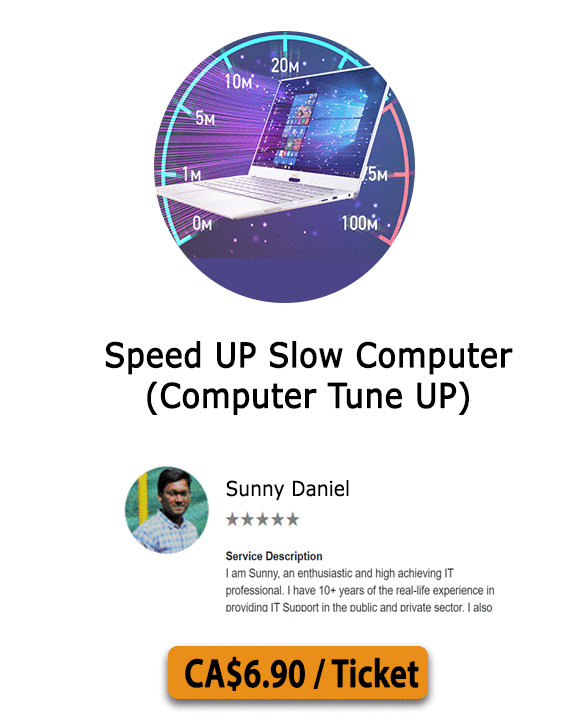
Services
We can diagnose and solve almost every technical problem related to devices connected to the internet via remote technical support. Examples include, but not limited to:
- Connecting devices to home network
-
Tuning up a slow computer
-
Removing viruses or malware
-
Setting up a new printer
-
Setting up a new smart home device
-
Recovering lost or deleted files
-
Updating or installing a new OS or software
-
Migrating data to the cloud
-
Help with password recovery
-
and more...
Every ticket has a money-back guarantee. If it doesn’t get fixed, you will be refunded.
We won’t be able to resolve issues where the device is physically damaged such as replacing a broken phone display. Get your problem resolved now!
